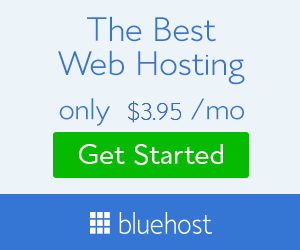Millions of people around the world use the Snapchat social media app for iOS and Andorid to share pictures. Many of those users seek to put a personalized stamp on their photographs, however, which is possible by creating a new Filter to serve as an image overlay. Here’s how to create a Filter on Snapchat in 2021.
How do you make a Snapchat Filter? (2021)

Snapchat Filters intended to help celebrate significant events like birthdays, weddings, and more cost money to make.
How to create a Snapchat Filter
- Visit the Snapchat “Create Your Own” page.
- Select the occasion from the dropdown menu on the left.
- Choose a template for the occasion.
- On the right side, select “COLOR” to change the overall color scheme.
- Select “TEXT” to input new text.
- Double-click any text featured within the design to edit the font, color, and alignment.
- Single-click to change the size and positioning.
- Click on “ELEMENTS” to integrate Bitmojis.
- Once happy with the design, click the “Next” button.
- Schedule a time and date for the filter to be available — this should coincide with the associated event.
- Click “Next,” then select a location for the Filter to be active.
- Hit the “Checkout” button to proceed to payment.
The Snapchat Filter cost will vary, depending on the size of the area and the length of time it’s active.
How do you make a Snapchat Community Filter? (2021)

Snapchat Community Filters are free. Geofilters help to celebrate public locations that are meaningful within local communities, while Moment Filers allow people to share the little things, like shopping trips and eating out.
How to create a free Snapchat Community Filter
- Use third-party editing software to create a filter template with the dimensions 1080×2340.
- Visit the Snapchat “Community Filters” page.
- Choose “Geofilter” or “Moment Filters” to proceed.
- Click the “Upload” button in the top left.
- Choose the file created in the first step.
- Hit “Continue” when the upload is complete.
- If creating a Geofilter, select the desired location.
- Continue to the next page, then enter the required personal details.
- Click “Submit” to finalize the filter.
If the Filter gets approval from Snapchat, everyone will be able to use it for free.
Need more help with Snapchat features? Here’s how to take a Cameo selfie and send Cameos to friends. A lot of users are also wondering why Snap scores aren’t updating, along with how to fix the problem.